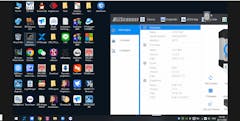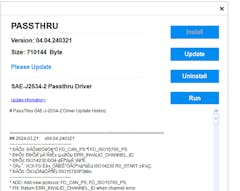VXDIAG VCX NANO for GM (WiFi Version) | Professional OBD2 Diagnostic & Programming Tool
VXDIAG VCX NANO for GM is a professional OBD2 diagnostic and ECU programming tool designed for all brands under GM Group (2000-2026), including Chevrolet, Cadillac, GMC, Buick, Hummer, Opel, Saab, Pontiac, Saturn, Holden, and more.
VXDIAG GM Feature Demonstrations & Operation Guide
All demonstrations below are performed on real vehicles with the VXDIAG GM device, ensuring customers clearly understand the device’s capabilities.
If the preview quality is poor, download the file for clearer quality.
| Feature |
Demo Type |
View Details |
| Buick 2008 Engine Programming |
[Video] [New] |
Click here to view |
| GM GDS2 Tech2Win V2025.03.29 Installation |
[Video] [New] |
Click here to view |
| GM GDS2 V2024.05 Car List (The data is only from the Global data package) |
[Video] |
Click here to view |
| GM Tech2win Car List (The data is only from the North America data package) |
[Video] |
Click here to view |
| Techline_Connect Buick ExcelleGT 2010 ECM programming (Chinese) |
[Video] |
Click here to view |
| GM Software Installation: Precautions & Notes |
[PDF] [New] |
Click here to view |
The VXDIAG VCX NANO is a PC-to-vehicle interface compatible with multiple software applications, helping you minimize the need to invest in various brand-specific diagnostic tools.
It supports both GM Tech2Win and GDS2, and it can serve as a replacement for the original GM MDI tool.
It supports full system diagnostics, ECU programming, module coding, and fault troubleshooting. Compatible with GM official diagnostic software GDS2 and Tech2Win, it allows mechanics and DIY users to perform professional-level vehicle maintenance and diagnostics.
WiFi version advantage: This model supports both USB and WiFi connections, providing greater flexibility. Users can choose to connect via USB for maximum stability or via WiFi for convenient wireless diagnostics and programming.
🔹 Main Features
Compatibility with All GM Brands
- Suitable for all brands under GM Group, including Chevrolet, Cadillac, GMC, Buick, Hummer, Opel, Saab, Pontiac, Saturn, Holden
- Supports full system diagnostics, ECU programming, and maintenance for GM vehicles from 2000 to 2026
- VXDIAG VCX NANO is fully compliant with SAE J2534-1 and SAE J2534-2 standards. It supports all current and most legacy vehicle communication protocols, including CAN, UART, KW2000, Class2, GM LAN, and more.
- GDS2 software supports Opel and Saab (2010-2026), while Tech2Win does not support Opel and Saab (SAAB and Opel models before 2010 are not supported.)
- Some Holden models require bin files (not included)
Advanced Diagnostics and Programming
- Compatible with GM official diagnostic software GDS2 and Tech2Win
- Supports SPS2 online programming with a GM online subscription account
- Enables ECU coding, module flashing, programming, and software upgrades
- Allows vehicle software data refresh to improve ECU compatibility and stability
- Provides fault code reading, real-time data analysis, and vehicle health monitoring
- Programming speed is 20%-70% faster than Tech2
- Example: Reprogramming 7 ECUs in a Tahoe Hybrid takes 2 hours with Tech2 but only 45 minutes with VCX NANO
- Service Programming System (SPS/SPS2 Techline Connect)
- How to Use SPS2 and Online Subscription Accounts with VXDIAG for GM Devices?
Vehicle Repair and Maintenance
- Bi-directional controls and active tests
- EPB (Electronic Parking Brake): Releases the electronic brake when replacing brake pads
- SAS (Steering Angle Sensor): Calibrates steering angle for precise control
- TPMS (Tire Pressure Monitoring System): Resets and codes tire pressure sensors
- ABS Bleeding: Removes air from the brake system after maintenance
- DPF Regeneration (Diesel Particulate Filter): Supports regeneration for diesel vehicles
- BMS (Battery Management System): Performs battery matching after replacement
- OE-level full system diagnostics
- Covers engine, transmission, ABS, SRS (airbags), fuel system, instrument cluster, body electronics, and more
- Reads and clears fault codes, provides repair suggestions
Connection Options
-
WiFi Version Advantage: Supports both USB and WiFi connection
-
USB Connection: Ensures maximum stability for long-duration programming
-
WiFi Connection: Allows convenient wireless diagnostics and programming without the need for a physical connection
Multi-Language Support
- GDS2 software languages: English, German, Spanish, French, Italian, Portuguese, Dutch, Russian, Arabic, Japanese, Korean, Chinese, Vietnamese
- Tech2Win software available only in English
📦 Included with Official Website Purchase
- Lifetime GM vehicle authorization (no subscription fees)
- GM official diagnostic software GDS2 and Tech2Win (contact customer service for offline download links)
- USB cable and support WIFI connection.
- 2-year hardware warranty and official technical support
⚠️ Important Notes
-
SPS2 online programming requires a GM online subscription account (not included, user must obtain separately)
-
Tech2Win does not support Opel and Saab. Only compatible with the Windows 7 32-bit system, as recommended by the official diagnostic software.
- Techline Connect compatibility
- Do not install the offline version of GDS2 or Tech2Win if you need to use Techline for online programming
- If you have installed the offline version, uninstall it before using Techline
- System requirements
- Windows 7 (32-bit) and Windows 10/10 pro/11 (Home edition not supported)
- Tech2Win supports only Windows 7 (32-bit)
-
To install the software, you need to disable your antivirus program and firewall first to prevent the drivers from being damaged.
Why Do You Need to Disable Antivirus Software or Firewalls When Using VXDIAG Devices?
📦 Package Contents
- VXDIAG VCX NANO for GM (WiFi Version) device ×1
- USB cable ×1
💬 Frequently Asked Questions
1. Do I need to pay extra for GM vehicle authorization?
No, GM vehicle authorization is included for a lifetime with no additional fees.
2. How can I download GDS2 and Tech2Win software?
After purchasing, contact customer service to receive download links for GM offline diagnostic software.
3. Please be sure to understand the precautions for the VXDIAG device and its VX Manager driver management software before purchasing:
Why Do You Need to Disable Antivirus Software or Firewalls When Using VXDIAG Devices?
4. Where can I get the online account?
Here are some related articles, please take a look:
How to Get an SPS/GDS2 Subscription to Work with the VXDIAG Device!
How to Use VXDIAG VCX NANO GM with Techline Connect [2026 Guide]
5. How does SPS2 online programming work?
SPS2 online programming is supported with a GM online subscription account, which must be obtained separately by the user.
6. What is the difference between the USB and WiFi versions?
- USB Version: Only supports USB connection (stable and best for long-duration programming)
-
WiFi Version: Supports both USB and WiFi connection, allowing wireless diagnostics and programming for added convenience
7. If your Ford or GM vehicle supports the CAN FD protocol, we recommend considering our FD series devices:
Your best choice is the VXDIAG VCX FD device.
8. Can Opel be programmed with this?
Yes, Opel models from 2010 and later can use SPS for online programming. Read VXDIAG Nano GM: Program Opel ECU via SPS on PSA Service Box
9. How to use this VXDIAG vcx Nano for GM device?
Click here to learn about VXDIAG Device User Manual
Still have questions?
- Want to learn more about the VCX NANO?
- Want to hear more reviews from other buyers?
- Contact us via online chat!