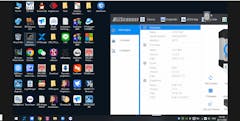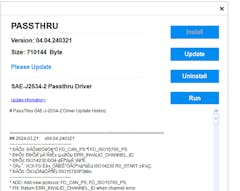VXDIAG VCX FD for GM | Advanced OBD2 Diagnostic & Programming Tool with CAN FD & DoIP Support
VXDIAG VCX FD for GM is a high-end OBD2 diagnostic tool designed for GM vehicles from 2000 to 2026, fully supporting CAN FD protocol and DoIP (Diagnostic over Internet Protocol). This tool provides OE-level diagnostics, ECU programming, module coding, and key programming, making it an ideal replacement for GM's MDI and Tech2 devices.
With multi-channel CAN FD support, it ensures seamless diagnostics on GM's latest vehicle models, while DoIP Protocol (Option 1/2) significantly enhances programming speed and communication efficiency. Additionally, the device offers multiple connection methods, including USB Type-C, WiFi, WLAN, and DoNet, bringing great convenience to professional mechanics and advanced DIY users.
VXDIAG GM Feature Demonstrations & Operation Guide
All demonstrations below are performed on real vehicles with the VXDIAG GM device, ensuring customers clearly understand the device’s capabilities.
If the preview quality is poor, download the file for clearer quality.
| Feature |
Demo Type |
View Details |
| Buick 2008 Engine Programming |
[Video] [New] |
Click here to view |
| GM GDS2 Tech2Win V2025.03.29 Installation |
[Video] [New] |
Click here to view |
| GM GDS2 V2024.05 Car List (The data is only from the Global data package) |
[Video] |
Click here to view |
| GM Tech2win Car List (The data is only from the North America data package) |
[Video] |
Click here to view |
| Techline_Connect Buick ExcelleGT 2010 ECM programming (Chinese) |
[Video] |
Click here to view |
| GM Software Installation: Precautions & Notes |
[PDF] [New] |
Click here to view |
🔹 Main Features
CAN FD Protocol Support – Ideal for Newer GM Models
- Fully supports CAN FD (Controller Area Network Flexible Data-Rate), making it the best diagnostic tool for GM’s latest models
- Improves data transmission speed and efficiency, reducing communication latency and increasing diagnostic accuracy
- Supports multi-channel CAN FD communication, ensuring compatibility with a wide range of GM vehicles
- Backward compatible with traditional CAN, K-Line, and GM LAN protocols, making it usable for GM vehicles from 2000 onwards
DoIP Protocol (Option 1/2) – Faster Programming & Communication
- Supports DoIP (Diagnostic over Internet Protocol), enabling faster and more stable ECU communication
- Compatible with DoIP Option 1 and Option 2, ensuring seamless integration with GM’s latest diagnostic infrastructure
- Allows faster ECU flashing and software updates compared to traditional CAN-based connections

Advanced Diagnostics & Programming – Supports All Required Functions
- Compatible with GM official diagnostic software GDS2 and Tech2Win
- Supports J2534 pass-thru programming, allowing ECU flashing, blank ECU initialization, and software updates
- OE-level diagnostics with access to all major ECUs, including PCM, ECM, EPS, BCM, ABS, TPM, SCCM, and more
- Bi-directional control for actuation tests, functional tests, and system reprogramming
- Compatible with GM Service Programming System (SPS/SPS2 Techline Connect)
- ECU programming speed is 20%-70% faster compared to Tech2
- How to Use SPS2 and Online Subscription Accounts with VXDIAG for GM Devices?
How to use the software?
Features within the software and supported vehicle models (partial demonstration video)

Comprehensive Vehicle Maintenance Functions
- Supports full system diagnostics for GM models from 2000 to 2026
- Advanced service functions, including but not limited to:
- Maintenance light reset
- Throttle learning
- Brake pad reset
- Tire pressure (TPMS) reset
- ABS bleeding and air release
- Injector coding
- DPF regeneration
- Suspension matching
Flexible Connectivity – USB, WiFi, WLAN & DoNet
- USB Type-C connection for stable and high-speed data transfer
- WiFi and WLAN support for wireless diagnostics
- DoNet remote connection for remote diagnostics and programming

Multi-Language Support
- GDS2 software available in English, German, Spanish, French, Italian, Portuguese, Dutch, Russian, Arabic, Japanese, Korean, Chinese, and Vietnamese
- Tech2Win software available only in English
📦 Included with Official Website Purchase
⚠️ Important Notes
- SPS2 online programming requires a GM online subscription account (not included, user must obtain separately)
-
Tech2Win does not support Opel and Saab (SAAB and Opel models before 2010 are not supported.). Only compatible with the Windows 7 32-bit system, as recommended by the official diagnostic software.
- Techline Connect compatibility
- Do not install the offline version of GDS2 or Tech2Win if you need to use Techline for online programming
- If you have installed the offline version, uninstall it before using Techline
- System requirements
- Windows 7 (32-bit) and Windows 10/10 pro/11 (Home edition not supported)
- Tech2Win supports only Windows 7 (32-bit)
-
To install the software, you need to disable your antivirus program and firewall first to prevent the drivers from being damaged.
Why Do You Need to Disable Antivirus Software or Firewalls When Using VXDIAG Devices?

📦 Package Contents
- VXDIAG VCX FD for GM device ×1
- USB Type-C cable ×1
- RJ45 LAN converter ×1
- User guide ×1
Frequently Asked Questions
1. What are the advantages of CAN FD support?
The CAN FD protocol allows faster data transmission and reduced communication latency, improving diagnostic and programming speed and efficiency, especially for GM’s latest vehicle models.
2. What is DoIP support?
DoIP (Diagnostic over Internet Protocol) optimizes communication speed and stability between ECUs. VXDIAG VCX FD supports both DoIP Option 1 and Option 2, ensuring seamless compatibility with GM's latest diagnostic infrastructure.
3. Please be sure to understand the precautions for the VXDIAG device and its VX Manager driver management software before purchasing:
Why Do You Need to Disable Antivirus Software or Firewalls When Using VXDIAG Devices?
4. Do I need to pay extra for GM vehicle authorization?
No, GM vehicle authorization is included for a lifetime with no additional fees.
5. How can I download GDS2 and Tech2Win software?
After purchasing, contact customer service to receive download links for GM offline diagnostic software.
6. What GM vehicles are supported?
The device is compatible with all GM brands, including Chevrolet, Cadillac, GMC, Buick, Hummer, Opel, Saab, Pontiac, Saturn, and Holden from 2000 to 2026.
Tech2Win does not support Opel and Saab, but GDS2 supports Opel and Saab (2010-2026).
7. How does SPS2 online programming work?
SPS2 online programming is supported with a GM online subscription account, which must be obtained separately by the user.
8. Does VXDIAG VCX FD support diagnostics for other brands?
No, the FD series currently only supports diagnostics for GM and Ford vehicles.
9. Can Opel be programmed with this?
Yes, Opel models from 2010 and later can use SPS for online programming. Read VXDIAG Nano GM: Program Opel ECU via SPS on PSA Service Box
10. How to use this VXDIAG vcx FD for Gm device?
Click here to learn about VXDIAG Device User Manual
Still have questions?
- Want to learn more about the VCX NANO?
- Want to hear more reviews from other buyers?
- Contact us via online chat!