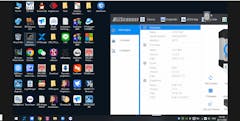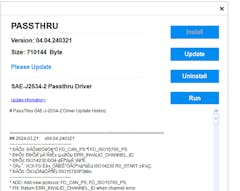Did not work with the techstream 18.00.008 software on either a 2003 LS430 or 2004 ES330. Haven't tried earlier techstream versions
Dear Friend,
Thank you for your feedback—it is extremely helpful for other customers as well.
The free software we provide is an offline version, so the vehicle model data package is not complete. A very small number of vehicle models may not be included in the diagnostic software's database.
Therefore, we also recommend that you try to obtain a Toyota online account for online diagnostics.
Best regards,
No software in box like it stated..
Dear Friend,
Thank you for your feedback. However, we believe there might be some misunderstanding here. We have checked our email correspondence records and confirmed that we sent you the software installation link along with user instructions on December 11.
Could you please check your email inbox, including the spam/junk folder and promotions tab?
Additionally, we have also tried to contact you via email recently but have not received a reply from you yet.
Please feel free to reach out to us anytime if you have any further questions.
Best regards,