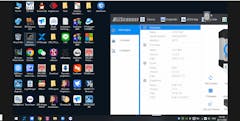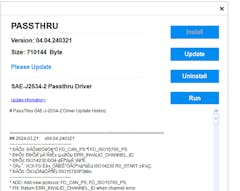2025 Nieuwe VXDIAG VCX FD-diagnosetool voor GM en Ford/Mazda - 2-in-1 met WIFI, DoIP en CAN FD-ondersteuning
De VXDIAG VCX FD uit 2025 is een geavanceerd diagnosehulpmiddel dat zowel GM- als Ford/Mazda-voertuigen ondersteunt met de laatste CAN FD-protocolDeze krachtige 2-in-1 diagnose-interface is uitgerust met een dual-core high-speed processor, die uitgebreide diagnose- en programmeermogelijkheden biedt voor een breed scala aan voertuigen van 2000 tot 2025. Het biedt veelzijdige connectiviteitsopties, waaronder USB Type-C, WiFi, WLAN en DoNet, waardoor gebruiksgemak en aanpasbaarheid voor uiteenlopende diagnostische behoeften worden gegarandeerd.
Ontdek wat CAN FD is
Wat is CAN FD en welke rol speelt het in autodiagnostiek?
Belangrijkste kenmerken
Diagnostische interface van de volgende generatie
- CAN FD- en DoIP-ondersteuning: Ondersteunt volledig multi-channel CAN FD/DoIP en traditionele diagnoseprotocollen, en is daardoor compatibel met GM-modellen (2000-2025) en Ford-modellen (2005-2025)/Mazda-modellen (2005-2025).
- Dual-core processor: Beschikt over een 550 MHz ARM-protocolprocessor voor CAN-FD- en traditionele BUS-protocollen en een 560 MHz MIPS-netwerkprocessor voor DOIP-diagnostiek, voor snellere en efficiëntere communicatie.
Voertuigdekking
- Ondersteunt GM-, Ford- en Mazda-modellen: Compatibel met GM GDS2
V2024.05.08, Tech-2-WIN 16.02.24, Ford IDS V130 en Mazda IDS V136, met betrekking tot voertuigen. (TECH2WIN biedt geen ondersteuning voor Opel en Saab. (SAAB- en Opel-modellen van vóór 2010 worden niet ondersteund.))
(Gratis download VXDIAG VCX voor Ford/Mazda-apparaten ondersteunt Mazda IDS Software v136)
-
Serviceprogrammeringssysteem (SPS/SPS2 Techline Connect)
-
Vereisten: Voor SPS-programmering is een online-account van General Motors (GM) vereist.
-
Functionaliteit: Ondersteunt pass-through-programmering voor oudere GM-modellen en Global A-platformvoertuigen.
-
Verbeterde programmeersnelheid: De herprogrammeersnelheid is 20%-70% sneller dan met de Tech 2. Zo duurt het herprogrammeren van een Tahoe Hybrid met 7 ECU's doorgaans 2 uur met de Tech 2, maar met de VCX Nano duurt het slechts 45 minuten, wat een verbetering van 64% betekent. Deze aanzienlijke snelheidsverhoging stelt u in staat om 10 voertuigen te onderhouden op een werkdag van 8 uur in plaats van slechts 4, wat de omzet aanzienlijk verhoogt.
Installatie-instructies:

Uitgebreide diagnostische en programmeermogelijkheden
- Diagnostiek op OE-niveau: Geeft toegang tot alle beschikbare ECU's, waaronder PCM, ECM, EPS, PDM, TPM, BCM, ABS, SCCM en meer, en maakt volledige systeemdiagnose, code-uitlezing/-wissen en ECU-vervanging mogelijk.
- Bidirectionele besturing: Ondersteunt actuatietests, systeemtests, functionele tests en herprogrammering, waardoor gedetailleerde controle over voertuigsystemen mogelijk is.
- J2534 ECU-programmering: Voldoet aan de normen SAE J2534-1 en J2534-2, waardoor ECU-programmering, software-updates en kalibratie via pc-gebaseerde hulpmiddelen mogelijk zijn.
Geavanceerde ECU-codering en -configuratie
- Aanpassing en prestatieverbetering: Voer geavanceerde functies uit, zoals het vernieuwen van verborgen functies, het uitschakelen van ongewenste functies, het verbeteren van de voertuigprestaties en het aanpassen van OE-instellingen.
Extra voordelen
- Ondersteuning voor meerdere talen: De tool ondersteunt een breed scala aan talen, waaronder Engels, Duits, Frans, Italiaans, Nederlands, Spaans, Zweeds, Fins, Deens, Noors, Portugees (Europees en Braziliaans).
- Flexibele connectiviteit: Flexibele connectiviteitsopties zoals USB Type-C, WiFi, WLAN en DoNet zorgen voor gebruiksgemak en veelzijdigheid.
- Dual-Mode Diagnose: Ondersteunt zowel lokale als super-remote diagnostische modi en biedt gebruikers flexibele en uitgebreide diagnostische opties.
Ondersteunde diensten
- Onderhouds- en servicefuncties: Omvat het resetten van onderhoudslampjes, gaspedaalleren, stuurhoekleren, remblokken resetten, bandenspanning resetten, ABS-uitlaat, accumatching, injectorcodering, DPF-regeneratie, versnellingsbakleren en meer.
Installatie-instructies
- Software-installatie: Download en installeer de benodigde software op een Windows-systeem.
- VX Manager installeren: Download de nieuwste versie.
- Apparaatverbinding: Sluit het VCX FD-apparaat via USB, WIFI of RJ45 aan op uw computer en op de OBD2-poort van het voertuig.
- Passthru-driver installeren: Installeer de driver en controleer de apparaatlicentie.
- Diagnose starten: Start het contact van het voertuig en start de diagnose.
Installatietip: Schakel eventuele antivirussoftware uit voordat u deze installeert om storingen te voorkomen.
VXDIAG VCX FD-parameters:

| LED-indicator | Statusindicator |
| Power-LED (rood) | Normale start: Ademhalingsflits. Hardwarefout: Snel flitsen. |
| Voertuig-LED (tweekleurig) | Traditioneel protocol: knippert blauw. DoIP-protocol: knippert groen. |
| WiFi-LED (blauw) | Draadloze communicatie: snel knipperend. Draadloze distributie: langzaam knipperend. |
| Verbindings-LED (tweekleurig) | USB-communicatie: knippert blauw. LAN-communicatie: knippert groen. |
| Fn-knop (groen) | Na verbinding op afstand: langzaam knipperend. Tijdens diagnose op afstand: snel knipperend. |
Hardwareconfiguratie:
| Artikelen | Beschrijving |
| Netwerkprocessor | 32-bits 560 MHz MIPS, 32 MB FLASH, 128 MB DDR |
| Protocolprocessor | 32-bits 550 MHz ARM, 1 MB FLASH |
| Diagnostische interface (voertuig) | SAE-J1962 Standaard OBD-II diagnose-interface |
| DoIP-interface (voertuig) | ISO-13400-4 Optie 1/2 Ethernet |
| Bekabelde interface (PC) | USB TYPE-C |
| Netwerkinterface (PC) | USB Type-C naar RJ-45 Ethernet |
| Draadloze interface (PC) | WLAN 802.11 B/G/N draadloos netwerk |
| Knop | Fn-reset |
| Indicatielampje | 5 LED's: stroom, draadloos, communicatie, voertuigen en afstandsbediening |
| Aangedreven door | Voertuigvoeding: DC 9V-36V (compatibel met 12V en 24V) |
| Stroomverbruik | 2W |
| Dimensie | L x B x H = 140 x 50 x 25 (mm) |
| Gewicht | Gewicht van de apparatuur: 0,3 kg; Gewicht van het product + gereedschapskist + verpakking: 0,8 kg |
| Schelp | Versterkte kunststof schaal |
| Bedrijfstemperatuur | -20 tot +70 °C |
| Opslagtemperatuur | -40 tot +85 °C |
| Standaardcertificering | EU CE en US FCC |
OPMERKING:
Het apparaat ondersteunt
GDS/RDS3/TECH2WIN
FORD IDS/MAZDA IDS/FRDS
software, maar we bieden geen online account aan.
Let op: TECH2WIN ondersteunt alleen Windows 7 32-bit.
Ondersteuning BUS-protocol
| Protocol | Beschrijving |
| ISO-15765 CAN/CANFD | VAG TP16 CAN |
| ISO-13400 DoIP-optie 1/2 | VAG KW81 (SAE J2818) |
| ISO-9141 K-Lijn | SAE-J2610 SCI (Chrysler) |
| ISO-14230 K-lijn | SAE-J1567 CCD-BUS (Chrysler) |
| ISO-17987 LIN-BUS | SAE-J2740 GM ALDL |
| SAE-J1850-VPW (GM Klasse 2) | SAE-J2809 HONDA DIAG-H |
| SAE-J1850-PWM (FORD SCP) | NISSAN DDL UART met KLOK |
| ISO-11898-2 DWCAN | BMW DS2 |
| ISO-11898-3 DWFTCAN | FORD UBP |
| SAE-J2411 SWCAN (GMLAN) | BENZ KWFB |
| VAG TP20 CAN (SAE-J2819) | BENZ MB-ISO |
OBD-II Pin BUS Protocoldekking
| PIN | 1 | 2 | 3 | 4 | 5 | 6 | 7 | 8 | 9 | 10 | 11 | 12 | 13 | 14 | 15 | 16 |
| STROOM | | | | GND | GND | | | | | | | | | | | KNUPPEL |
| DoIP-1 | | | | | | RX+ | | | | HANDELING | | RX- | | TX+ | | TX- |
| DoIP-2 | | | | | | RX+ | | | | HANDELING | | RX- | | TX+ | | TX- |
| CANFD1 | | | | | | H | | | | | | | | | | L |
| CANFD2 | | | | | | | | | | | | | | H | | L |
| CANFD3 | | H/L | H/L | | | H/L | | | H/L | | H/L | | | H/L | | H/L |
| SWCAN | | X | | | | X | | | X | | | X | | X | | X |
| PWM | | | | | | H | | | | | | | | L | | |
| VPW | | | X | | | | | | | | | | | | | |
| J1708 | | | | | | | | | | H | | | L | | | |
| K-LIJN | X | X | | | | X | X | X | | | X | X | X | X | | X |
| UART | | | | | | | | X | | | | | | X | X | |
| ADC | | | | | | | X | | | | | | | X | | |
| IO | | | | | | | X | | | | | | | | | X |
Stappen voor software-installatie en verbinding:
Als u meer wilt weten over het volgende:
- GM GDS2 en Tech2win installatie
- IDS-installatiehandleiding
-
Hoe u het apparaat en het voertuig verbindt
Pakket omvat
- 1 x VCX-FD-interface
- 1 x Type-C USB-kabel
- 1 x RJ45 Lan-converter
- 1 x Papieren doos
Heeft u nog vragen?
- Wilt u meer weten over de VCX FD?
- Wil je horen meer recensies van andere kopers?
- Neem contact met ons op via online chat!