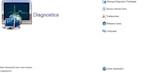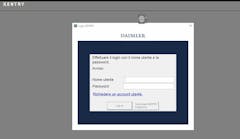Vuoden 2025 uusi VXDIAG VCX FD -diagnostiikkatyökalu GM:lle ja Fordille/Mazdalle - 2 yhdessä, jossa WIFI, DoIP ja CAN FD -tuki
Vuoden 2025 VXDIAG VCX FD on huippuluokan diagnostiikkatyökalu, joka tukee sekä GM- että Ford/Mazda-ajoneuvoja, joissa on uusin CAN FD -protokollaTämä tehokas 2-in-1-diagnostiikkaliitäntä on varustettu kaksiytimisellä nopealla prosessorilla, joka varmistaa kattavat diagnostiikka- ja ohjelmointiominaisuudet laajalle ajoneuvovalikoimalle vuosimallista 2000 vuoteen 2025. Se tarjoaa monipuoliset liitäntävaihtoehdot, mukaan lukien USB Type-C, WiFi, WLAN ja DoNetvarmistaen helppokäyttöisyyden ja soveltuvuuden erilaisiin diagnostisiin tarpeisiin.
Opi, mitä CAN FD on
Mikä on CAN FD ja sen rooli autodiagnostiikassa?
Tärkeimmät ominaisuudet
Seuraavan sukupolven diagnostiikkaliitäntä
- CAN FD- ja DoIP-tuki: Tukee täysin monikanavaista CAN FD/DoIP-diagnostiikkaprotokollaa ja perinteisiä diagnostiikkaprotokollia, ja tarjoaa yhteensopivuuden GM (2000-2025) ja Ford (2005-2025)/Mazda (2005-2025) -mallien kanssa.
- Kaksiydinprosessori: Sisältää 550 MHz:n ARM-protokollasuorittimen CAN-FD- ja perinteisille BUS-protokollille sekä 560 MHz:n MIPS-verkkosuorittimen DOIP-diagnostiikkaa varten, mikä mahdollistaa nopeamman ja tehokkaamman tiedonsiirron.
Ajoneuvovakuutus
- Tukee GM-, Ford- ja Mazda-malleja: Yhteensopiva GM GDS2:n kanssa
V2024.05.08, Tech-2-WIN 16.02.24, Ford IDS V130 ja Mazda IDS V136, jotka kattavat ajoneuvot. (TECH2WIN ei tue Opelia ja Saabia. (SAAB- ja Opel-malleja ennen vuotta 2010 ei tueta.))
(Ilmainen VXDIAG VCX -lataus Ford/Mazda-laitteelle, joka tukee Mazda IDS -ohjelmistoa versiota 136)
-
Huolto-ohjelmointijärjestelmä (SPS/SPS2 Techline Connect)
-
Vaatimukset: SPS-ohjelmointi vaatii General Motorsin (GM) verkkotilin.
-
Toiminnot: Tukee vanhempien GM-mallien ja Global A -alustan ajoneuvojen läpivirtausohjelmointia.
-
Ohjelmointinopeuden parantaminen: Uudelleenohjelmointinopeus on 20%-70% nopeampi kuin Tech 2:lla. Esimerkiksi Tahoe Hybridin, jossa on 7 ECU:ta, uudelleenohjelmointi kestää tyypillisesti 2 tuntia Tech 2:lla, mutta VCX Nanolla se kestää vain 45 minuuttia, mikä vastaa 64% parannus. Tämä merkittävä nopeudenlisäys mahdollistaa 10 ajoneuvon huollon 8 tunnin päivässä vain 4:n sijaan, mikä parantaa huomattavasti tulopotentiaalia.
Asennusohjeet:

Kattavat diagnostiikka- ja ohjelmointiominaisuudet
- OE-tason diagnostiikka: Käyttää kaikkia käytettävissä olevia ohjausyksiköitä (ECU), mukaan lukien PCM, ECM, EPS, PDM, TPM, BCM, ABS, SCCM ja muita, mahdollistaen täydellisen järjestelmän diagnostiikan, vikakoodien lukemisen/poistamisen ja ohjausyksikön vaihdon.
- Kaksisuuntainen ohjaus: Tukee käyttötestejä, järjestelmätestejä, toiminnallisia testejä ja uudelleenohjelmointia, mikä mahdollistaa ajoneuvojärjestelmien yksityiskohtaisen hallinnan.
- J2534 ECU-ohjelmointi: Yhteensopiva SAE J2534-1- ja J2534-2-standardien kanssa, mahdollistaen ECU-ohjelmoinnin, ohjelmistopäivitykset ja kalibroinnin PC-pohjaisten työkalujen avulla.
Edistynyt ECU-koodaus ja konfigurointi
- Mukauttaminen ja suorituskyvyn parannus: Suorita edistyneitä toimintoja, kuten piilotettujen ominaisuuksien päivittämistä, ei-toivottujen toimintojen poistamista käytöstä, ajoneuvon suorituskyvyn parantamista ja alkuperäisten asetusten mukauttamista.
Lisäedut
- Monikielinen tuki: Työkalu tukee laajaa kielivalikoimaa, mukaan lukien englanti, saksa, ranska, italia, hollanti, espanja, ruotsi, suomi, tanska, norja ja portugali (eurooppalainen ja brasilialainen).
- Joustavat yhteydet: Joustavat liitäntävaihtoehdot, kuten USB Type-C, WiFi, WLAN ja DoNet varmistaa käyttömukavuuden ja monipuolisuuden.
- Kaksoistilavdiagnoosi: Tukee sekä paikallisia että erittäin etädiagnostiikkatiloja, mikä tarjoaa käyttäjille joustavia ja kattavia diagnostiikkavaihtoehtoja.
Tuetut palvelut
- Huolto- ja ylläpitotoiminnot: Sisältää huoltovalojen nollauksen, kaasun oppimisen, ohjauskulman oppimisen, jarrupalojen nollauksen, rengaspaineiden nollauksen, ABS-pakoputkiston, akun sovituksen, suuttimien koodauksen, DPF:n regeneroinnin, vaihteiston oppimisen ja paljon muuta.
Asennusohjeet
- Ohjelmiston asennus: Lataa ja asenna tarvittava ohjelmisto Windows-järjestelmään.
- Asenna VX Manager: Lataa uusin versio.
- Laiteliitäntä: Liitä VCX FD -laite tietokoneeseen USB:n, Wi-Fi:n tai RJ45:n kautta ja ajoneuvon OBD2-porttiin.
- Asenna Passthru-ajuri: Asenna ajuri ja tarkista laitelisenssi.
- Diagnosoinnin aloittaminen: Kytke ajoneuvon sytytysvirta päälle ja aloita vianmääritys.
Asennusvinkki: Poista kaikki virustorjuntaohjelmat käytöstä ennen asennusta häiriöiden välttämiseksi.
VXDIAG VCX FD -parametrit:

| LED-merkkivalo | Tilan ilmaisin |
| Virran merkkivalo (punainen) | Normaali käynnistys: Sykkivä välähdys. Laitteistovika: Nopea vilkkuminen. |
| Ajoneuvon LED (kaksivärinen) | Perinteinen protokolla: Vilkkuu sinisenä. DoIP-protokolla: Vilkkuu vihreänä. |
| Wi-Fi-merkkivalo (sininen) | Langaton tiedonsiirto: Vilkkuu nopeasti. Langaton jakelu: Vilkkuu hitaasti. |
| Yhteys-LED (kaksivärinen) | USB-tiedonsiirto: Vilkkuu sinisenä. LAN-tiedonsiirto: Vilkkuu vihreänä. |
| Fn-painike (vihreä) | Etäyhteyden jälkeen: Vilkkuu hitaasti. Etädiagnoosin aikana: Vilkkuu nopeasti. |
Laitteistokokoonpano:
| Kohteet | Kuvaus |
| Verkkoprosessori | 32-bittinen 560 MHz:n MIPS, 32 Mt:n FLASH-muistia, 128 Mt:n DDR-muistia |
| Protokollasuoritin | 32-bittinen 550 MHz:n ARM-muisti, 1 Mt:n FLASH-muisti |
| Diagnostiikkaliitäntä (ajoneuvo) | SAE-J1962 Standard OBD-II -diagnostiikkaliitäntä |
| DoIP-liitäntä (ajoneuvo) | ISO-13400-4 Vaihtoehto 1/2 Ethernet |
| Langallinen liitäntä (tietokone) | USB TYPE-C |
| Verkkoliitäntä (tietokone) | USB Type-C - RJ-45 Ethernet |
| Langaton liitäntä (tietokone) | WLAN 802.11 B/G/N langaton verkko |
| Painike | Fn-nollaus |
| Merkkivalo | 5 LEDiä: virta, langaton, viestintä, ajoneuvot ja kaukosäädin |
| Powered by | Ajoneuvon virtalähde: DC 9V-36V (yhteensopiva 12V ja 24V kanssa) |
| Virrankulutus | 2W |
| Ulottuvuus | P x L x K = 140 x 50 x 25 (mm) |
| Paino | Laitteen paino: 0,3 kg; Tuotteen + työkalupakin + pakkauksen paino: 0,8 kg |
| Kuori | Vahvistettu muovikuori |
| Käyttölämpötila | -20 - +70 °C |
| Säilytyslämpötila | -40 - +85 °C |
| Vakiosertifiointi | EU:n CE- ja Yhdysvaltain FCC-hyväksyntä |
HUOMAUTUS:
Laite tukee
GDS/RDS3/TECH2WIN
FORD IDS/MAZDA IDS/FRDS
ohjelmisto, mutta emme tarjoa verkkotiliä.
Huomautus: TECH2WIN tukee vain Windows 7:n 32-bittistä versiota.
Tuki BUS-protokollalle
| Protokolla | Kuvaus |
| ISO-15765 CAN/CANFD | VAG TP16 CAN |
| ISO-13400 DoIP-vaihtoehto 1/2 | VAG KW81 (SAE J2818) |
| ISO-9141 K-linja | SAE-J2610 SCI (Chrysler) |
| ISO-14230 K-linja | SAE-J1567 CCD-väylä (Chrysler) |
| ISO-17987 LIN-VÄYLÄ | SAE-J2740 GM ALDL |
| SAE-J1850-VPW (GM-luokka 2) | SAE-J2809 HONDA DIAG-H |
| SAE-J1850-PWM (FORD SCP) | NISSAN DDL UART kellolla |
| ISO-11898-2 DWCAN | BMW DS2 |
| ISO-11898-3 DWFTCAN | FORD UBP |
| SAE-J2411 SWCAN (GMLAN) | BENZ KWFB |
| VAG TP20 CAN (SAE-J2819) | BENZ MB-ISO |
OBD-II-nastaisen väyläprotokollan kattavuus
| PIN-koodi | 1 | 2 | 3 | 4 | 5 | 6 | 7 | 8 | 9 | 10 | 11 | 12 | 13 | 14 | 15 | 16 |
| TEHO | | | | Maadoitus | Maadoitus | | | | | | | | | | | BAT-arvo |
| DoIP-1 | | | | | | RX+ | | | | TOIMIA | | RX- | | Lähetys+ | | TX- |
| DoIP-2 | | | | | | RX+ | | | | TOIMIA | | RX- | | Lähetys+ | | TX- |
| CANFD1 | | | | | | H | | | | | | | | | | L |
| CANFD2 | | | | | | | | | | | | | | H | | L |
| CANFD3 | | Ylä- ja alaraja | Ylä- ja alaraja | | | Ylä- ja alaraja | | | Ylä- ja alaraja | | Ylä- ja alaraja | | | Ylä- ja alaraja | | Ylä- ja alaraja |
| SWCAN | | X | | | | X | | | X | | | X | | X | | X |
| PWM-ohjaus | | | | | | H | | | | | | | | L | | |
| VPW | | | X | | | | | | | | | | | | | |
| J1708 | | | | | | | | | | H | | | L | | | |
| K-LINE | X | X | | | | X | X | X | | | X | X | X | X | | X |
| UART | | | | | | | | X | | | | | | X | X | |
| ADC | | | | | | | X | | | | | | | X | | |
| IO | | | | | | | X | | | | | | | | | X |
Ohjelmiston asennus- ja yhteyden muodostamisen vaiheet:
Jos haluat oppia lisää seuraavista asioista:
- GM GDS2:n ja Tech2winin asennus
- IDS-asennusopas
-
Laitteen ja ajoneuvon yhdistäminen
Paketti sisältää
- 1 x VCX-FD-liitäntä
- 1 x USB-C-kaapeli
- 1 x RJ45-LAN-muunnin
- 1 x Paperikotelo
Onko sinulla vielä kysyttävää?
- Haluatko oppia lisää aiheesta VCX FD?
- Haluatko kuulla lisää arvosteluja muilta ostajilta?
- Ota meihin yhteyttä online-chat!