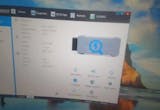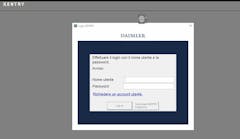1. Kysymys: Tukeeko se autoani (vuoden 2008 Chevrolet Epica)?
Vastaus: Kyllä, autosi on tuettujen listalla ja täysin yhteensopiva!
2. Kysymys: Voinko käyttää laitettanne vuoden 2015 diesel-Opel Corsa E:n suuttimien ohjelmointiin?
Vastaus: Kyllä, mutta ohjelmointi vaatii alkuperäisen verkkotilauksen.
3. Kysymys: Millä laitteella minun pitäisi korvata vuoden 2011 Chevrolet Cruzen BCM?
Vastaus: Tämä toiminto vaatii verkkotilauksen, ja voit tehdä sen itse sillä.
4. Kysymys: Voiko GDS2:ta käyttää Windows 7 Home Premium 64-bittisessä versiossa?
Vastaus: Valitettavasti ohjelmiston versio 2023.10 vaatii Windows 10 Pro 64-bittisen tai uudemman.
5. Kysymys: Voinko käyttää tätä laitetta vuoden 2006 Cadillac STS:n ECU-moduulin ohjelmointiin?
Vastaus: Ohjelmointi vaatii AC Delco -verkkotilauksen, ja laitteemme toimii J2534-läpikulkuliitäntänä.
6. Kysymys: Jos ostan tämän laitteen, täytyykö minun ostaa GM:n aktivointiohjelmisto erikseen?
Vastaus: Ei, ei tarvetta! GM-lisenssi sisältyy jo laitteen ostoon.
7. Kysymys: Voinko ohjelmoida vuoden 2004 Cadillac CTS 3.6:n ECU-moduulia tällä laitteella?
Vastaus: Ohjelmoinnin suorittamiseen tarvitset verkkotilauksen.
8. Kysymys: Onko 4-vuotiaan VCX Nano GM:n ja uuden välillä mitään eroa?
Vastaus: Ei, ne ovat täsmälleen samat toiminnon ja suorituskyvyn suhteen.
9. Kysymys: Tukeeko tämä laite vuoden 2022 GMC Yukonia?
Vastaus: Kyllä, se toimii, kunhan ajoneuvosi ei käytä CAN FD -protokollaa.
10. Kysymys: Voinko kirjoittaa VIN-koodin vuoden 2008 Holden VE Commodoren ABS-moduuliin?
Vastaus: Valitettavasti emme tällä hetkellä tue vuoden 2008 Holden-mallia.
11. Kysymys: Voinko käyttää Tech2Winiä vuoden 2006 Corvetten EBCM:n ohjelmointiin?
Vastaus: Tech2Win tukee vain offline-diagnostiikkaa. Ohjelmointia varten tarvitset AC Delco -verkkotilauksen.
12. Kysymys: Voinko käyttää laitettanne vuoden 2003 Saab 93 2.2 TID:n käynnistyksenestolaitteen ja ECM:n ohjelmointiin?
Vastaus: Valitettavasti laitteemme ja ohjelmistomme eivät tue vuoden 2003 Saab-mallia.
13. Kysymys: Tukeeko Tech2Win vuoden 2007 Opel Corsa D:tä?
Vastaus: Valitettavasti Tech2Win ei tue Opel-malleja (2000-2010), mukaan lukien vuoden 2007 Corsa D:tä.
14. Kysymys: Onko teillä työkalua, joka tukee kampiakselin anturin uudelleenopetusta vuoden 1998 Chevy 5.7L Vortecille?
Vastaus: Valitettavasti meillä ei ole laitetta tai ohjelmistoa, joka tukisi vuoden 1998 Chevyä.
15. Kysymys: Toimiiko tämä laite vuoden 2017 GMC Acadia SLE 2.5:n kanssa?
Vastaus: Kyllä, mallisi on tuettujen luettelossa!
16. Kysymys: Mitä minun pitäisi käyttää, jos VX Manager 1.8.4 ei ole saatavilla?
Vastaus: Käykää katsomassa https://vxdiag.com/pages/quick-start-guide ja lataa VX Managerin uusin versio.
17. Kysymys: Minkä laitteen minun pitäisi ostaa BCM:n ja ECM:n ohjelmointiin vuoden 2003 Trailblazer 5.3L 2WD:ssä?
Vastaus: Tarvitset AC Delco -verkkotilauksen ohjelmointitoimintoa varten.
18. Kysymys: Toimiiko Tech2Win Windows 11:ssä?
Vastaus: Tech2Winin käyttöä Windows 7 Pro 32-bittisessä käyttöjärjestelmässä suositellaan parhaan vakauden saavuttamiseksi. Voit kokeilla sitä Windows 11:ssä, mutta emme voi taata sen suorituskykyä.
19.Kysymys: Tukeeko tämä laite vuoden 2005 Chevy Impalaa?
Vastaus: Kyllä, autosi on tuettujen listalla!
20. Kysymys: Tukeeko se Hyundai GDS:n alkuperäisen ohjelmiston vuoden 2022 versiota?
Vastaus: Hei, tämä laite on suunniteltu GM-ajoneuvoille, ei Hyundaille, joten valitettavasti se ei tue Hyundain ohjelmistoja.
21. Kysymys: Hei, haluamme käyttää tätä työkalua pysyvän vikakoodin "Huolta korkeajännitteinen latausjärjestelmä" poistamiseen vuoden 2012 Opel Amperasta. Onko sinulla kokemusta tästä ongelmasta? Kiitos, Mike.
Vastaus: Hei Mike, vuoden 2012 mallisi on tuettujen listallamme ja käyttää GDS2-ohjelmistoa. Suosittelemme kokeilemaan sitä, ja jos ongelmia ilmenee, tarjoamme mielenrauhan vuoksi 30 päivän palautusoikeuden.
22. Kysymys: Mikä on paras Windows-versio sekä GD2:n että TECH2:n suorittamiseen samassa tietokoneessa?
Vastaus: Voit kokeilla molempia ohjelmistoja Windows 10 Pro 64-bittisessä versiossa. Jos Tech2Win ei toimi oikein, suosittelemme molempien asentamista Windows 7 Pro 32-bittiseen järjestelmään.
23. Kysymys: Pitäisikö minun käyttää TECH2:ta vai GDS2:ta vuoden 2009 Hummer H2:een?
Vastaus: Hei, vuoden 2009 malliin tarvitset Tech2Win-ohjelmiston.
24. Kysymys: Voinko ohjelmoida EBCM:n uudelleen kannettavassa tietokoneessa, jossa on Windows 10 64-bittinen Home Edition, käyttämällä SPS2:ta ja työkaluanne?
Vastaus: Hei, jos haluat käyttää SPS2:ta ohjelmointiin, vältä ohjelmistomme asentamista, koska SPS2 Techline Connect ei ole yhteensopiva sen kanssa. Sinun on asennettava Techline Connect, VX Manager ja Passthru-ajuri VX Manageriin käyttääksesi laitettamme Techline Connectin kanssa ohjelmointiin. Jos haluat käyttää GDS2:ta ja Tech2Winia diagnostiikkaan, poista Techline Connect tai käytä asennusta toisella kannettavalla tietokoneella. Suosittelemme Windows 10 64-bittistä Pro -käyttöjärjestelmää parhaan käyttökokemuksen saavuttamiseksi.
25. Kysymys: Minulla on VCX NANO, jonka sarjanumero on N52GM0xxxx. Voinko käyttää tätä laitetta Volkswagenin ohjelmiston kanssa? Haluan ostaa VW:n ohjelmiston.
Vastaus: Hei, VCX NANO tukee vain yhtä ajoneuvomerkkiä kerrallaan, joten muiden merkkien lisääminen ei ole mahdollista. Jos tarvitset usean merkin tukea, kannattaa harkita VCX SE -mallia. Lisätietoja saat tutustumalla kunkin sarjan tuotekuvauksiin: https://vxdiag.com/pages/vxdiag-vcx-series-product-comparison
26. Kysymys: Voiko VXDIAG VCX NANO GM Tech2Win -laitteen USB-versiota käyttää Windows 11 -kannettavassa?
Vastaus: Hei, kyllä, se tukee Windows 11:tä tällä hetkellä.
27. Kysymys: Mitä laitteistoa ja ohjelmistoja tarvitsen Saab- ja Opel-ajoneuvojen diagnosointiin ja ohjelmointiin?
Vastaus: Hei, saanko tietää, minkä vuosimallin Saab- ja Opel-malleja haluat tukea? Tämä laite ja ohjelmisto tukevat vain malleja vuodesta 2010 eteenpäin, käyttäen GDS2-ohjelmistoa.
28. Kysymys: Tarvitsen diagnostiikkaliitännän vuoden 2005 Opel Astra H:lle. Tukeeko tämä laite sitä?
Vastaus: Hei, tech2win ei tue vuoden 2005 Opel-malleja.
29. Kysymys: VCX NANO ei onnistunut muodostamaan yhteyttä vuoden 2004 Opel Meriva A:han. Se ilmoittaa, ettei Candi-moduulia havaittu.
Vastaus: Hei, valitettavasti VCX NANO GM Tech2Win ei toimi Saabin tai Opelin ajoneuvojen kanssa.
30. Kysymys: Minulla on VCX NANO GM -laite, jonka sarjanumero on N52GM. Voinko lisätä lisenssejä Toyotalle tai Fordille?
Vastaus: Hei, pahoittelut, mutta VCX NANO on rajoitettu yhteen ajoneuvomerkkiin, eikä siihen voi lisätä lisenssejä muille merkeille. Lisätietoja saat tarkastelemalla eri sarjojen kuvauksia: https://vxdiag.com/pages/vxdiag-vcx-series-product-comparison
31. Kysymys: Voiko tämä laite tukea vuoden 2007 Saab 93:a?
Vastaus: Hei, valitettavasti ei, se ei tue vuoden 2007 Saab 93:a
32.Kysymys: Tukeeko tämä laite vuoden 2005 Opel Astra H:ta?
Vastaus: Hei, VXDIAG-laitteet eivät tue Opel-malleja ennen vuotta 2010. Tech2Win-laitteessamme ei ole Opelin bin-tiedostoja, ja vain GDS2 tukee vuoden 2010 jälkeen valmistettuja malleja.
33. Kysymys: Asun Ranskassa. Voiko tämä laite diagnosoida vuoden 1999 Chevrolet Blazerin? TECH2 tukee vuoden 1995 malleja, joten onko siinä sama protokolla?
Vastaus: Hei, valitettavasti tämä laite ei tue vuoden 1999 mallia. Se tukee vain GM-malleja vuodesta 2000 eteenpäin.
34. Kysymys: Yritän suorittaa GM Tech2Winin "automaattista 4WAL- tai ABS-ilmaustoimenpidettä" vuoden 2002 Express Van 3500 -malliin, mutta en saa sitä toimimaan. Tuetaanko sitä vai ei?
Vastaus: Hei, voisitteko lähettää meille kuvia tai videoita toimenpiteestä ja virheilmoituksesta? Tarkistamme asian insinööriemme kanssa.
35. Kysymys: Onko sinulla ladattavissa Tech2Win-päivitystä Saabille?
Vastaus: Hei, valitettavasti meillä ei ole päivitystä Saabille. Tech2Win ei tue Saab-ajoneuvoja.
36. Kysymys: Toimiiko SP241-tuotemerkki täysin vuoden 2012 Opel Amperassa?
Vastaus: Hei, tämä laite tukee Opel-malleja vuoden 2010 jälkeen GDS2-ohjelmistolla.
37. Kysymys: Voiko tämä laite diagnosoida Saab-ajoneuvoja, kuten: 1. 2001 Saab 9-5 2.3T 230HP, 2. 2001 Saab 9-3 2.2TID 125HP?
Vastaus: Hei, valitettavasti laitteemme ei tue Saab-malleja ennen vuotta 2010.